Batch-Renaming Files in SOLIDWORKS PDM: Best Practices and Guidelines
- Authored by Amen Jlili
- Updated April 1, 2025
- Published
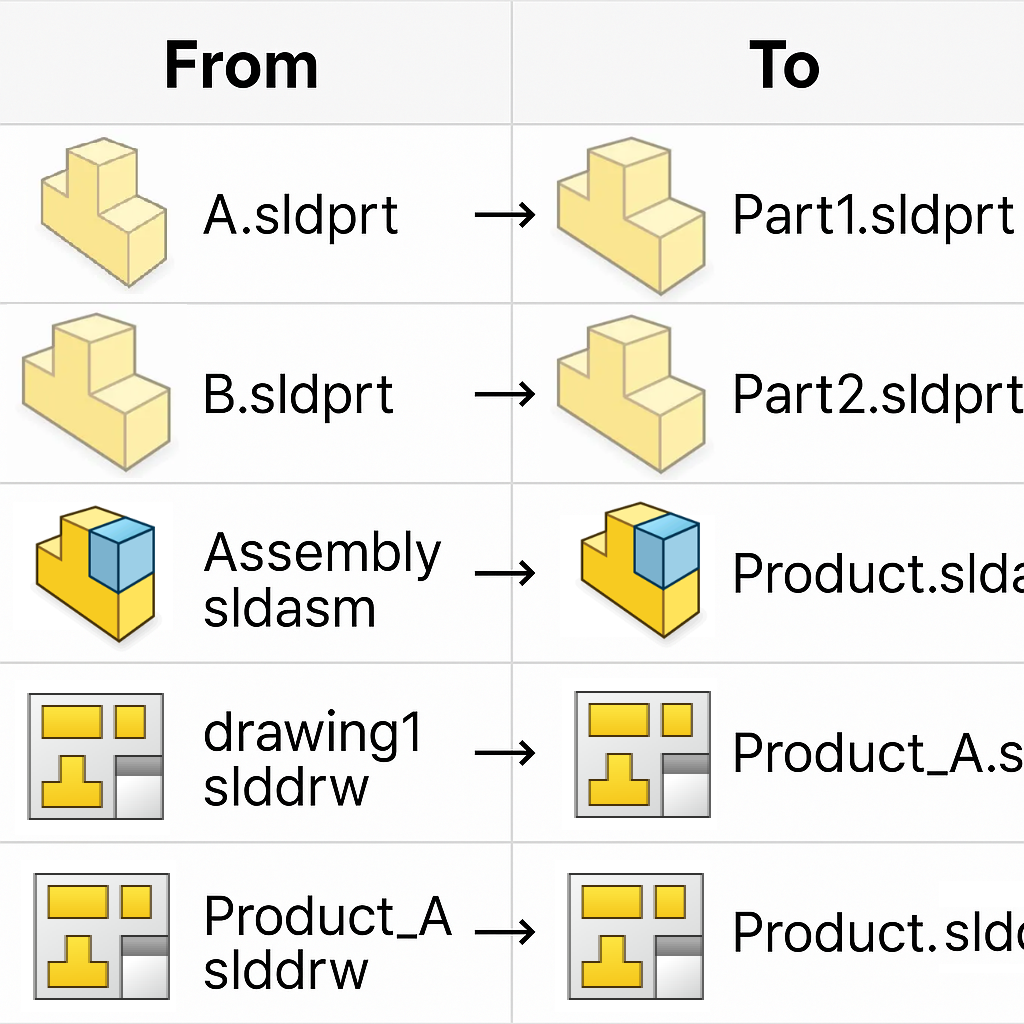
SOLIDWORKS PDM handles file renaming operations extremely well, thanks to its robust reference-tracking system and intelligent internal mapping of file relationships. However, large-scale renaming projects — especially involving hundreds or thousands of files — must be approached methodically to avoid errors, broken references, or unintended data loss.
Here’s a comprehensive guide to ensure a smooth and reliable renaming process:
1. Data Verification
Before initiating any renaming action, data validation is key. If you’re working from a dataset of file names:
- Prepare a spreadsheet with the following columns:
- File ID (if known)
- Current filename
- File extension
- Full file path
This step ensures that every file you’re attempting to rename actually exists in your vault. While renaming a few hundred files might seem manageable, large vaults often contain hundreds of thousands or even millions of files — some of which may no longer exist or may never have existed in the vault at all.
Once you’ve confirmed the existence of the source files, verify that the target filenames do not already exist — especially if your vault configuration does not allow duplicate file names. If any target file names already exist, remove or adjust those entries to prevent conflicts.
2. File Prioritization and Sorting
After validation, sort your files strategically to minimize complications during renaming:
- Start with files that have no references.
- Then move on to:
- Files with references, but not used by other files.
- Files with data in the Contains or Where Used tabs.
Additionally, sort files by name length (longest first). This helps avoid conflicts when dealing with truncation or overwriting scenarios during batch renaming.
Use the SOLIDWORKS PDM API to write a batch script that renames your files.
3. Pre-Rename Vault Preparation
Before executing the rename operation, the following steps are critical:
- Check in all files on all machines.
- Ensure that all users clear their local cache, including the PDM Administrator account.
- Disable all logins temporarily to prevent interference during the rename operation.
This preparation ensures that no active sessions or local file copies conflict with the renaming process.
4. Post-Rename Reporting
After the rename operation completes, generate a detailed report to review the results and resolve any issues:
Recommended report columns:
- File ID
- Original name
- New name
- Status (Success/Failure)
- Error code or message (if any)
This report is valuable for both auditing and error correction, especially when working with large batches of files.

