SOLIDWORKS PDM 2024 / 2025: Datacard Preview Not Working? Quick Guide to Reset eDrawings
- Authored by Amen Jlili
- Updated May 21, 2025
- Published
After a PDM upgrade, users may report that the preview pane never loads—just a spinning wheel where the model should appear after clicking on the Preview button (highlighted in red).

The files themselves open fine in eDrawings, but PDM’s embedded viewer can’t instantiate the eDrawings COM objects it relies on. The upgrade installed a new eDrawings build, but Windows kept pointing to the old registration entries, so PDM keeps making calls that land nowhere and the wheel spins forever.
The fix is to re-register the viewer and its automation server: Open Command Prompt with Administrator rights and run these commands:
|
1 2 3 4 5 |
cd "C:\Program Files\SOLIDWORKS Corp\eDrawings" regsvr32 emodelview.dll eDrawingOfficeAutomator /regserver taskkill /f /im explorer.exe start explorer.exe |
This assumes that eDrawings is installed in the location "C:\Program Files\SOLIDWORKS Corp\eDrawings".
- The first line moves to the default eDrawings directory (adjust if your installation sits elsewhere or in
Program Files (x86)). - The second line,
regsvr32 emodelview.dll, rewrites the registry entries for the core viewer DLL, mapping its CLSID and ProgID to the current path. - The third line,
eDrawingOfficeAutomator /regserver, registers the headless automation server that PDM launches to generate previews and task-based PDFs. - The fourth line kills the explorer.exe process.
- The last line restarts explorer.
To open the command prompt as an admin, look for it in the search bar and click Run as administrator
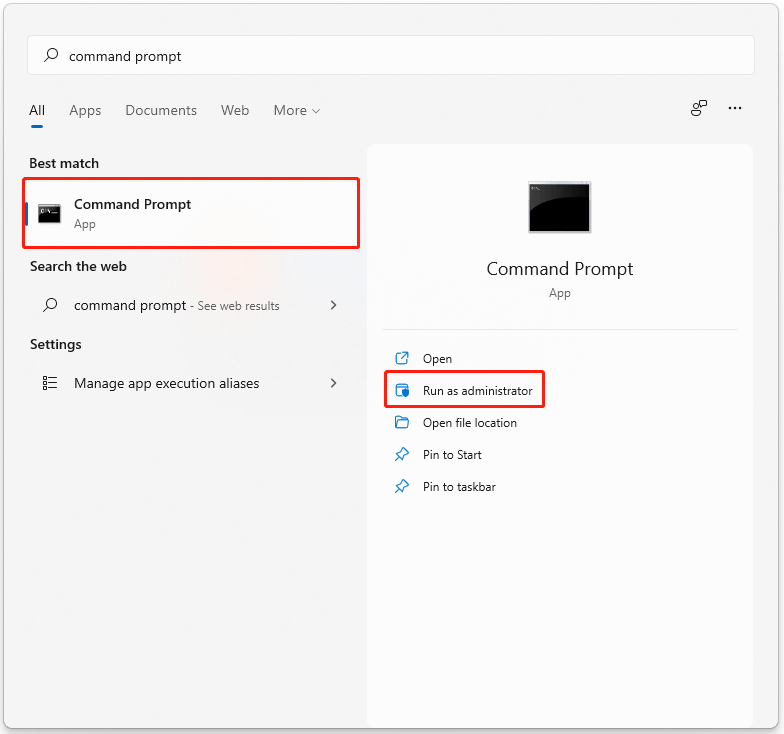
Reopen the vault, select a part, assembly, or drawing, and the spinning wheel should give way to a fully rendered preview within a second or two. Run the same script on any workstation or task host that still shows the spinner to bring every machine back in line after the upgrade.
For repeatability, paste those lines into a text file named, for example, RepairPDMPreview.bat. Right-click the batch file and choose Run as administrator to execute it locally. If you manage multiple SOLIDWORKS PDM machines, distribute the same .bat through Quibld so every workstation or task host fixes its preview registration in a single push.
