SOLIDWORKS PDM Professional: You have chosen to load a .Net Add-in? Well, what do you do next ?
- Authored by Amen Jlili
- Updated August 2, 2021
- Published
SOLIDWORKS PDM Professional employs a server-client architecture. Your files and metadata is stored on the server (Archive server is where your files and stored and everything else go in the SQL db).
You push all of your changes to the server from your local PDM client and you also pull any updates from the server.
This applies to PDM add-ins. When you update an existing with a new version, that version is not automatically updated on each connected client machine. All users that want use the latest version have to log out of PDM and re-login again.
PDM will actually warn you to this effect when you update an add-in from the administration tool.
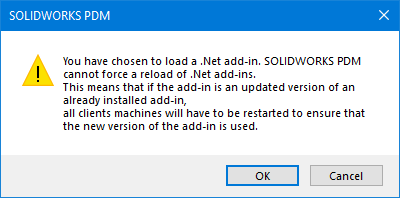
To ensure a proper restart of your PDM session, you can use this nice little script that will kill both Explorer.exe and EdmServer.exe and restart them again.
taskkill /f /im edmserver.exe
taskkill /f /im explorer.exe
start explorer.exe
start “Path_To_Vault”
You can save these lines as a bas script by opening Notepad.exe, copy pasting the code above (make sure to replace the last line with the vault) and then saving it as a bas file.
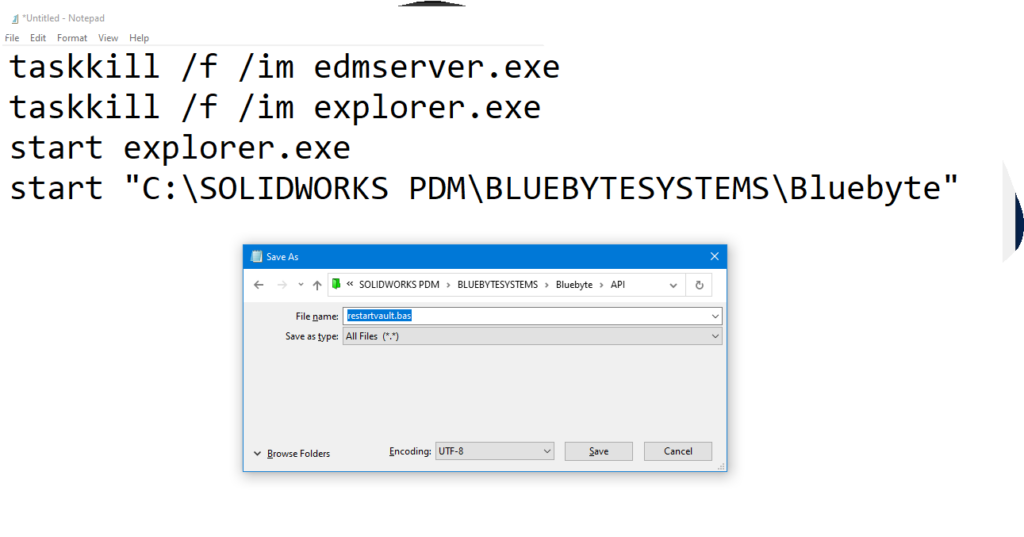
The bas file works very well for a single user environment. If your add-in has a large audience, a good idea for a PDM admin is to do the following:
- Change the path of the vault to “.” without the double quotes.
- Save the script above as a bas file in the vault.
- Make sure the file is accessible by all users. You only need the read-content permission.
- Whenever you upgrade the add-in, send a message to all users like follow:
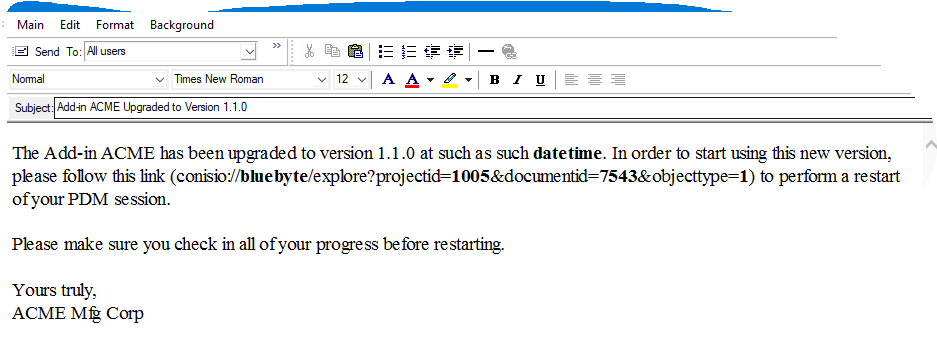
- Where :
- blubyte is replaced by your vault name.
- projectid is replaced by the folder id where the bas file resides
- documentid is the SQL db id of the file.
Having issues with your SOLIDWORKS PDM add-ins? Blue Byte Systems, Inc is here to help with your PDM customization needs. Reach out to us via contact page for a free 30-min consultation.
