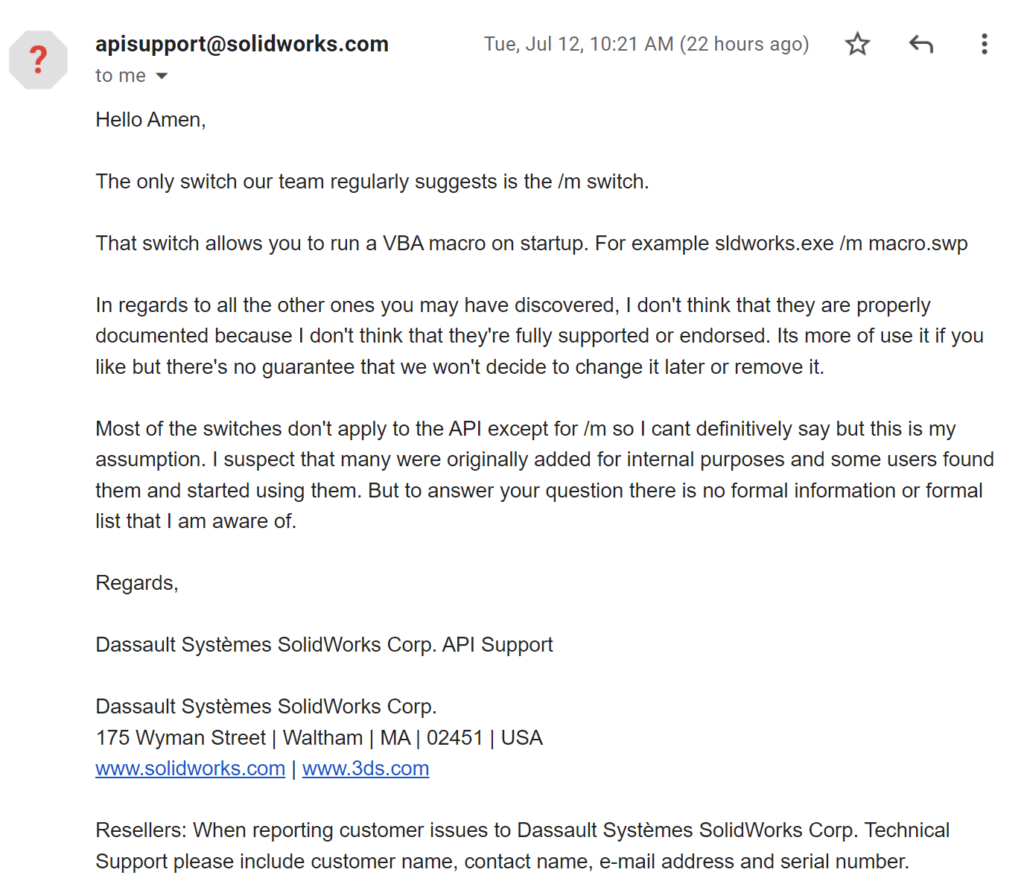Have ever you launched SOLIDWORKS 3D with command line arguments?
- Authored by Amen Jlili
- Updated January 16, 2025
- Published
Sldworks.exe is the executable file that launches SOLIDWORKS 3D. This process can be launched with arguments that trigger certain modes or behaviors in SOLIDWORKS. Most arguments not well documented can be found in this thread on cadoverflow.
The arguments are case-sensitive. Make sure to respect the letter casing when you use them.
How to launch SOLIDWORKS with arguments?
Simply follow these instructions:
- Open cmd
- Type the command CD followed by the path to the SOLIDWORKS installation folder enclosed in double quotes.
- Type the following command to launch SOLIDWORKS with the desired argument. I’m using the /r argument:
|
1 |
sldworks.exe /r |
/r
This argument will suppress certain dialogs (dialogs of the MsgBox style) in SOLIDWORKS. From my experience, it suppresses dialogs created by SldWorks.SendToMsgToUser2 and SldWorks.SendToMsgUser. An example of the dialog that is affected by this argument is the journal warning when you launch multiple instances.
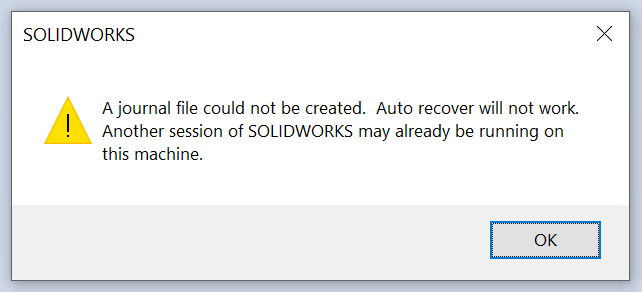
/m
This argument is used to launch a macro (swp). Using it would launch the SOLIDWORKS application without the splash screen.
/b
The argument launches SOLIDWORKS in batch mode. It launches SOLIDWORKS in a small window. This might be an issue for API calls that require UI such as ZoomToFit2.

/d
The argument launches SOLIDWORKS in developer mode and enables the menu below.
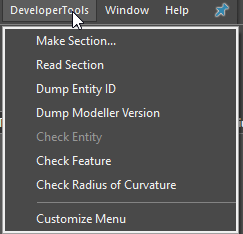
/swlite
This argument opens SOLIDWORKS in read-only mode. This can be useful when users are not meant to edit or create new models. The close window button (x) is not functional.
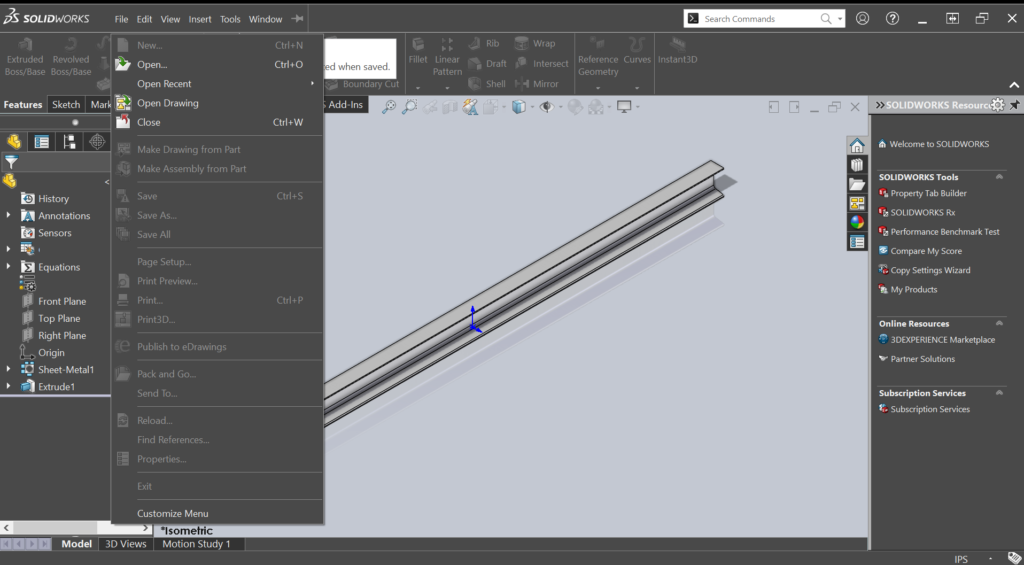
/SWGenericMainWinTitle
This argument launches the sldworks.exe process without the year in the DS SOLIDWORKS logo (generic logo).
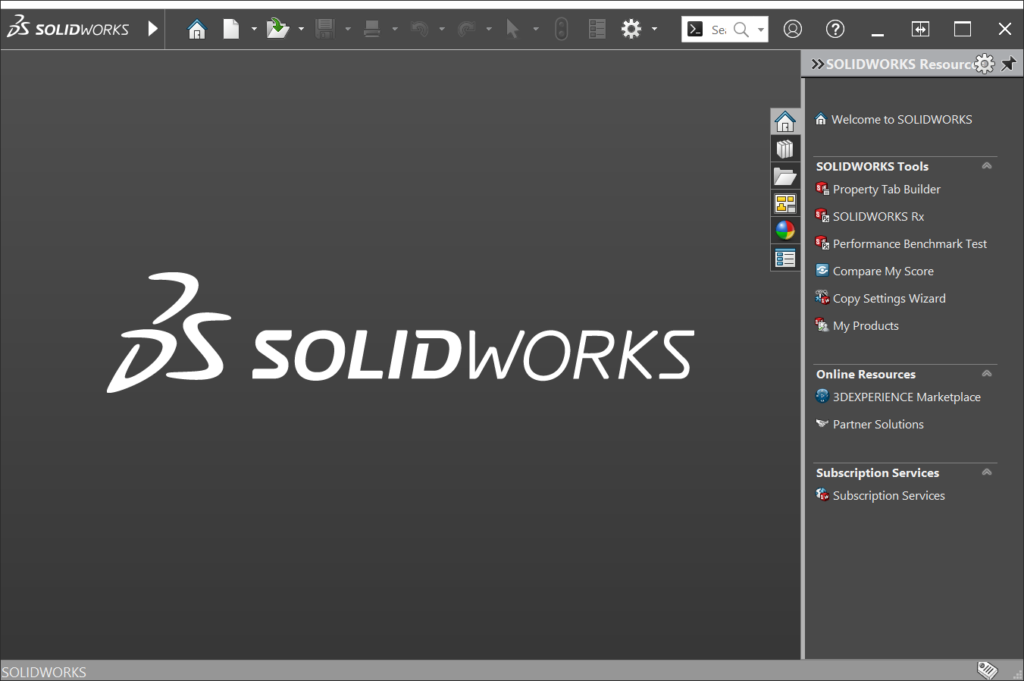
/SWDisableExitApp
This argument launches the sldworks.exe process and disables the crash window.
Update: 2022/07/12
I have reached out to API support to get more information on the sldworks arguments and it turns out that they are not documented or supported by the API team.