OVERVIEW
- Software Type: Program
- Build Date: Last compiled on May 12, 2025
- Click here to access documentation
- Price: Yeary license
- License Terms:Yes
PRICE
- US$1,949.00 / year
REQUIREMENTS
- SOLIDWORKS: SOLIDWORKS 2014
- SOLIDWORKS PDM: SOLIDWORKS PDM Professional 2018
FEATURES
Introducing PDMShell, the innovative command-line interface tailored for SOLIDWORKS PDM users seeking a more efficient way to manage their files and workflows. With PDMShell, you can perform essential tasks like checking out files, changing states, and executing a variety of actions all from a simple command-line environment. This powerful tool allows you to bypass the traditional graphical interface, providing you with quick and direct access to PDM functionalities. Whether you’re looking to migrate data or streamline your workflow, PDMShell is your go-to solution for maximizing productivity in SOLIDWORKS PDM.
There are many commands that you can use today:
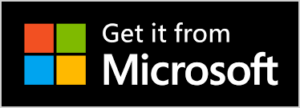 or DOWNLOAD IT FROM PDMSHELL.COM
or DOWNLOAD IT FROM PDMSHELL.COM
FREQUENTLY ASKED QUESTIONS
How are licenses structured for SOLIDWORKS-related products?
Licenses for SOLIDWORKS-related products are issued on a per-machine basis. Each license is tied to a specific machine, making it ideal for environments with dedicated workstations for design and engineering tasks.
How are licenses structured for SOLIDWORKS PDM products?
Licenses for SOLIDWORKS PDM products are sold on a per-vault basis. This means each PDM vault requires a separate license, which is renewed annually. This licensing structure allows flexibility and scalability based on your company's needs.
Are there support and updates included with the license?
Yes, licenses typically include access to customer support and updates for the licensed period. This ensures that users can benefit from the latest features, bug fixes, and enhancements.
How is payment handled, and is it secure?
Payments for Blue Byte Systems Inc. products are processed through secure payment gateways to ensure the safety of your financial information. Industry-standard encryption methods are used to protect transactions. Invoices and receipts are provided for all purchases.
Is there documentation available for Blue Byte Systems Inc. products?
Yes, comprehensive documentation is available for all Blue Byte Systems Inc. products at docs.bluebyte.biz. The documentation includes user guides, installation instructions, troubleshooting tips, and FAQs. You can access the documentation through the product's dedicated page on the Blue Byte Systems website or by contacting customer support for assistance.
Are free trials available for Blue Byte Systems Inc. products?
Yes, free trials are available for select products. Trials allow you to test the product's features and assess its compatibility with your workflow before committing to a purchase. Visit the product's page on the website or contact customer support to request a trial. please reach out to amen@bluebyte.biz or schedule a demo from our calendly.com/bluebyte

Reviews
There are no reviews yet